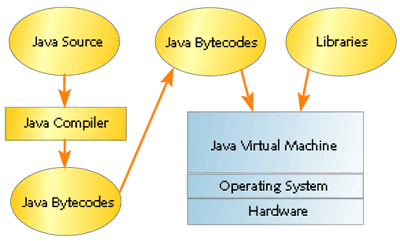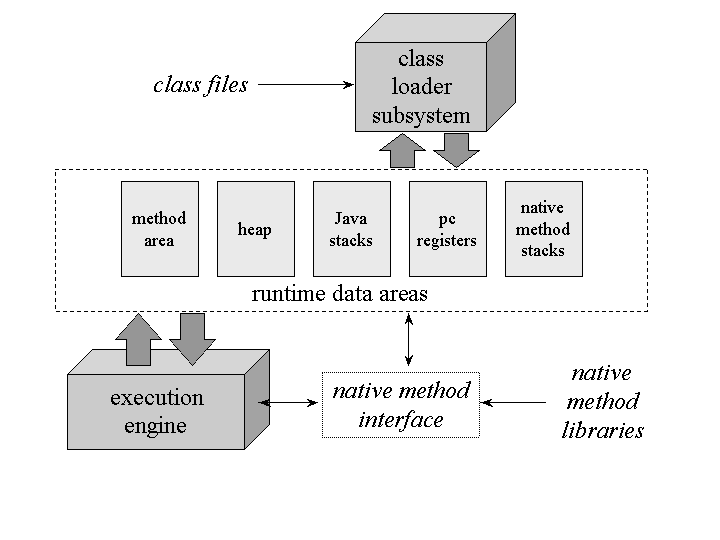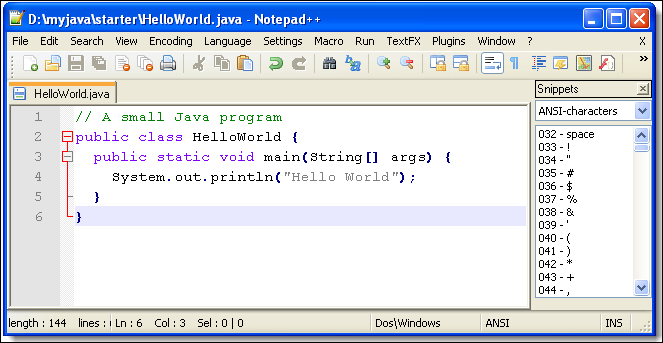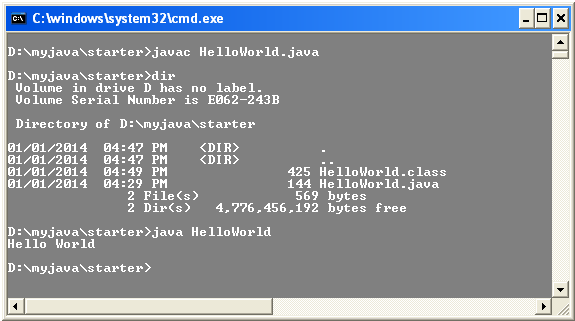[toggle title=”1. Introduction to Java” open=”no”]
- 1.1. History
- 1.2. Java and Open Source
- 1.3. Java Virtual machine
- 1.4. Java Runtime Environment vs. Java Development Kit
- 1.5. Characteristics of Java
- 1.6. Development Process with Java
- 1.7. Garbage collector
- 1.8. Classpath
[/toggle]
[toggle title=”2. Installation of Java” open=”no”]
[/toggle]
[toggle title=”3. Exercise: Write, compile and run a Java program” open=”no”]
3. Exercise: Write, compile and run a Java program
[/toggle]
[toggle title=”4. Java basic terms” open=”no”]
- 4.1. Basics: Package, Class and Object
- 4.2. Package
- 4.3. Class
- 4.4. Object
- 4.5. Inheritance
- 4.6. Override methods and the @override annotation
- 4.7. Object has superclass
[/toggle]
[toggle title=”5. Variables and methods” open=”no”]
- 5.1. Variable
- 5.2. Instance variable
- 5.3. Local variable
- 5.4. Methods
- 5.5. Main method
- 5.6. Constructor
[/toggle]
[toggle title=”6. Modifiers” open=”no”]
[/toggle]
[toggle title=”7. Import statements” open=”no”]
[/toggle]
[/one_third]
[one_third last=”no”]
[toggle title=”8. More Java language constructs” open=”no”]
8. More Java language constructs
[/toggle]
[toggle title=”9. Cheat Sheets” open=”no”]
[/toggle]
[toggle title=”10. Integrated Development Environment” open=”no”]
10. Integrated Development Environment[/toggle]
[toggle title=”11. Exercises – Creating Java objects and methods” open=”no”]
11. Exercises – Creating Java objects and methods
- 11.1. Create a Person class and instantiate it
- 11.2. Use constructor
- 11.3. Define getter and setter methods
- 11.4. Create an Address object
[/toggle]
[toggle title=”12. Solution – Creating Java objects and methods” open=”no”]
12. Solution – Creating Java objects and methods
- 12.1. Create a Person class and instantiate it
- 12.2. Use constructor
- 12.3. Define getter and setter methods
- 12.4. Solution – Create an Address object
[/toggle]
[toggle title=”13. Java statements” open=”no”]
[/toggle]
[/one_third]
[one_third last=”yes”]
[toggle title=”14. Loops in Java” open=”no”]
[/toggle]
[toggle title=”15. Arrays” open=”no”]
[/toggle]
[toggle title=”16. Working with Strings” open=”no”]
16. Working with Strings[/toggle]
[toggle title=”17. Type Conversion” open=”no”]
- 17.1. Conversion to String
- 17.2. Conversion from String to Number
- 17.3. Double to int
- 17.4. SQL Date conversions
[/toggle]
[toggle title=”18. Your first graphical user interface application (GUI)” open=”no”]
18. Your first graphical user interface application (GUI)[/toggle]
[toggle title=”19. Schedule tasks” open=”no”]
19. Schedule tasks[/toggle]
[toggle title=”20. Links and Literature” open=”no”]
20. Links and Literature[/toggle]
[/one_third]
1. Introduction to Java
1.1. History
Java is a programming language created by James Gosling from Sun Microsystems (Sun) in 1991.
In the early 90s, extending the power of network computing to the activities of everyday life was a radical vision. In 1991, a small group of Sun engineers called the “Green Team” believed that the next wave in computing was the union of digital consumer devices and computers. Led by James Gosling, the team worked around the clock and created the programming language that would revolutionize our world – Java.
The Green Team demonstrated their new language with an interactive, handheld home-entertainment controller that was originally targeted at the digital cable television industry. Unfortunately, the concept was much too advanced for the them at the time. But it was just right for the Internet, which was just starting to take off. In 1995, the team announced that the Netscape Navigator Internet browser would incorporate Java technology.
The first publicly available version of Java (Java 1.0) was released in 1995.
Sun Microsystems was acquired by the Oracle Corporation in 2010. Oracle has now the steermanship for Java.
Over time new enhanced versions of Java have been released. The current version of Java is Java 1.7 which is also known as Java 7.
From the Java programming language the Java platform evolved. The Java platform allows software developers to write program code in other languages than the Java programming language and still runs on the Java virtual machine. The Java platform is usually associated with the Java virtual machine and theJava core libraries.
1.2. Java and Open Source
The “official” SUN implementation of the language itself is not open source, but there is a community-driven process (not sure how well it works) for suggestions to improve the language – the Java Community Process. In 2006 Sun started to make Java available under the GNU General Public License (GPL), an open implementations of the Java development tools and runtime. Oracle continues this project called OpenJDK.
1.3. Java Virtual machine
The Java virtual machine (JVM) is a software implementation of a computer that executes programs like a real machine.
The Java virtual machine is written specifically for a specific operating system, e.g. for Linux a special implementation is required as well as for Windows.
Java programs are compiled by the Java compiler into bytecode. The Java virtual machine interprets thisbytecode and executes the Java program.
1.4. Java Runtime Environment vs. Java Development Kit
A Java distribution comes typically in two flavors, the Java Runtime Environment (JRE) and the Java Development Kit (JDK).
The Java runtime environment (JRE) consists of the JVM and the Java class libraries and contains the necessary functionality to start Java programs.
The JDK contains in addition the development tools necessary to create Java programs. The JDK consists therefore of a Java compiler, the Java virtual machine, and the Java class libraries.
1.5. Characteristics of Java
The target of Java is to write a program once and then run this program on multiple operating systems.
Java has the following properties:
- Platform independent: Java programs use the Java virtual machine as abstraction and do not access the operating system directly. This makes Java programs highly portable. A Java program (which is standard complaint and follows certain rules) can run unmodified on all supported platforms, e.g. Windows or Linux.
- Object-orientated programming language: Except the primitive data types, all elements in Java are objects.
- Strongly-typed programming language: Java is strongly-typed, e.g. the types of the used variables must be pre-defined and conversion to other objects is relatively strict, e.g. must be done in most cases by the programmer.
- Interpreted and compiled language: Java source code is transferred into the bytecode format which does not depend on the target platform. These bytecode instructions will be interpreted by the Java Virtual machine (JVM). The JVM contains a so called Hotspot-Compiler which translates performance critical bytecode instructions into native code instructions.
- Automatic memory management: Java manages the memory allocation and de-allocation for creating new objects. The program does not have direct access to the memory. The so-called garbage collector deletes automatically objects to which no active pointer exists.
The Java syntax is similar to C++. Java is case sensitive, e.g. variables called myValue and myvalue are treated as different variables.
1.6. Development Process with Java
Java source files are written as plain text documents. The programmer typically writes Java source code in an Integrated Development Environment (IDE) for programming. An IDE supports the programmer in the task of writing code, e.g. it provides auto-formating of the source code, highlighting of the important keywords, etc.
At some point the programmer (or the IDE) calls the Java compiler (javac). The Java compiler creates thebytecode instructions. These instructions are stored in .class files and can be executed by the Java Virtual Machine.
1.7. Garbage collector
The JVM automatically re-collects the memory which is not referred to by other objects. The javagarbage collector checks all object references and find the objects which can be automatically released.
While the garbage collector releases the programmer from the need to explicitly manage memory the programmer still need to ensure that he does not keep unneeded object references otherwise the garbage collector cannot release the associated memory. Keeping unneeded object references are typically called memory leaks.
1.8. Classpath
The classpath defines where the Java compiler and Java runtime look for .class files to load. This instructions can be used in the Java program.
For example if you want to use an external Java library you have to add this library to your classpath to use it in your program.
2. Installation of Java
2.1. Check installation
Java might already be installed on your machine. You can test this by opening a console (if you are using Windows: Win+R, enter cmd and press Enter) and by typing in the following command:
java -version
If Java is correctly installed, you should see some information about your Java installation. If the command line returns the information that the program could not be found, you have to install Java.
2.2. Install Java
On Ubuntu you can install Java via the following command on the command line.
sudo apt-get install openjdk-7-jdk
For Microsofts windows, Oracle provides a native installer which can be found on the Oracle web site. The central website for installing Java is located under the following URL and contains also instructions how to install Java for other platforms.
http://java.com
If you have problems installing Java on your system, search via Google for How to install JDK on YOUR_OS. This should result in helpful links. Replace YOUR_OS with your operating system, e.g. Windows, Ubuntu, Mac OS X, etc.
2.3. Validate installation
Switch again to the command line and run the following command.
java -version
The output should be similar to the following output.
java version "1.7.0_25" OpenJDK Runtime Environment (IcedTea 2.3.10) (7u25-2.3.10-1ubuntu0.13.04.2) OpenJDK 64-Bit Server VM (build 23.7-b01, mixed mode)
3. Exercise: Write, compile and run a Java program
3.1. Write source code
The following Java program is developed under Microsoft Windows using a text editor and the command line. The process on other operating system should be similar and but is not covered in this description.
Select or create a new directory which will be used for your Java development. In this description the path D:\myjava\starter is used. On Linux your might want to use home\debdesk\java\starter. This path is called javadir in the following description.
Open a text editor which supports plain text, e.g. gedit under Linux or Notepad++ under Windows and write the following source code.
// A small Java program
public class HelloWorld {
public static void main(String[] args) {
System.out.println("Hello World");
}
}
[message_box type=”warning”]Do not use a rich editor like Microsoft Word or LibreOffice for writing Java code. If in doubt, google for “Plain text editor for [your_OS]”.[/message_box]
Save the source code in your javadir directory with the HelloWorld.java filename. The name of a Java source file must always equals the class name (within the source code) and end with the .java extension. In this example the filename must be HelloWorld.java because the class is called HelloWorld .
3.2. Compile and run your Java program
Open a shell for command line access.
[message_box type=”tip”]If you don’t know how to do this, google for “How to open a shell under [your_OS]”.[/message_box]
Switch to the javadir directory with the command cd javadir, for example in the above example via the D: command followed by cd D:\myjava\starter command. Use the dir command (ls under Linux) to verify that the source file is in the directory.
Compile your Java source file into a class file with the following command.
javac HelloWorld.java
Afterwards list again the content of the directory with the ls or dir command. The directory contains now a file “HelloWorld.class”. If you see this file you have successfully compiled your first Java source code into bytecode.
[message_box type=”tip”]By default, the compiler puts each class file in the same directory as its source file. You can specify a separate destination directory with the -d compiler flag.[/message_box]
You can now start your compiled Java program. Ensure that you are still in the jardir directory and enter the following command to start your Java program.
java HelloWorld
The system should write “Hello World” on the command line.
3.3. Using the classpath
You can use the classpath to run the program from another place in your directory.
Switch to the command line, e.g. under Windows Start-> Run -> cmd. Switch to any directory you want. Type:
java HelloWorld
If you are not in the directory in which the compiled class is stored then the system should result an error message Exception in thread “main” java.lang.NoClassDefFoundError: test/TestClass
To use the class type the following command. Replace “mydirectory” with the directory which contains the test directory. You should again see the “HelloWorld” output.
java -classpath "mydirectory" HelloWorld
4. Java basic terms
4.1. Basics: Package, Class and Object
It is important to understand the base terminology of Java in terms of packages, classes and objects. This section gives an overview of these terms.
4.2. Package
Java groups classes into functional packages.
Packages are typically used to group classes into logical units. For example all graphical views of an application might be placed in the same package called com.debdesk.webapplication.views.
It is common practice to use the reverse domain name of the company as top level package. For example the company might own the domain, debdesk.com and in this example the Java packages of this company starts with com.debdesk.
Other main reason for the usage of packages is to avoid name collisions of classes. A name collision occurs if two programmers give the same fully qualified name to a class. The fully qualified name of a class in Java consists out of the package name followed by a dot (.) and the class name.
Without packages, a programmer may create a Java class called Test. Another programmer may create a class with the same name. With the usage of packages you can tell the system which class to call. For example if the first programmer puts the Test class into package report and the second programmer puts his class into package xmlreader you can distinguish between these classes by using the fully qualified name, e.g. xmlreader.Test or report.Test.
4.3. Class
Def.: Template that describes the data and behavior associated with an instance of that class.
Note
The class can be seen as the blueprint of an object. It describes how an object is created.
In Java source code a class is defined by the class keyword and must start with a capital letter. The body of a class is surrounded by {}.
package test;
class MyClass {
}
The data associated with a class is stored in variables ; the behavior associated to a class or object is implemented with methods.
A class is contained in a Java source file with the same name as the class plus the .java extension.
4.4. Object
Def.: An object is an instance of a class.
The object is the real element which has data and can perform actions. Each object is created based on the class definition.
4.5. Inheritance
A class can be derived from another class. In this case this class is called a subclass. Another common phrase is that a class extends another class.
The class from which the subclass is derived is called a superclass.
Inheritance allows a class to inherit the behavior and data definitions of another class.
The following codes demonstrates how a class can extend another class. In Java a class can only extend a maximum of one class.
package com.debdesk.javaintro.base;
class MyBaseClass {
void hello(){
System.out.println("Hello from MyBaseClass");
}
}
package com.debdesk.javaintro.base;
class MyExtensionClass extends MyBaseClass {
}
4.6. Override methods and the @override annotation
If a class extends another class it inherits the methods from its superclass. If it wants to change these methods it can override these methods. To override a method you use the same method signature in the source code of the subclass.
To indicate to the reader of the source code and the Java compiler that you have the intention to override a method you can use the @override annotation.
The following code demonstrates how you can override a method from a superclass.
package com.debdesk.javaintro.base;
class MyBaseClass {
void hello(){
System.out.println("Hello from MyBaseClass");
}
}
package com.debdesk.javaintro.base;
class MyExtensionClass2 extends MyBaseClass {
}
Tip
It is good practice to always use the @override annotation. This way the Java compiler validates if you did override all methods as intended and prevents errors.
4.7. Object has superclass
Every object in Java implicitly extends the Object class. The class defines the following methods for every Java object:
equals(o1)allows to check if the current object is equal to o1getClass()returns the class of the objecthashCode()returns an identifier of the current objecttoString()Give a string representation of the current object
5. Variables and methods
5.1. Variable
Variables allow the Java program to store values during the runtime of the program.
A variable can either be a primitive variable or a reference variable. A primitive variable contains value while the reference variable contains a reference (pointer) to the object. Hence if you compare two reference variables, you compare if both point to the same object. To compare objects use theobject1.equals(object2) method call.
5.2. Instance variable
Instance variable is associated with an instance of the class (also called object). Access works over these objects.
Instance variables can have any access control and can be marked final or transient. Instance variables marked as final can not be changed after assigned to a value.
5.3. Local variable
Local (stack) variable declarations cannot have access modifiers.
final is the only modifier available to local variables. This modifier defines that the variable can not be changed after first assignment.
Local variables do not get default values, so they must be initialized before use.
5.4. Methods
A method is a block of code with parameters and a return value. It can be called on the object.
package com.debdesk.javaintro.base;
public class MyMethodExample {
void tester(String s) {
System.out.println("Hello World");
}
}
Method can be declared with var-args. In this case the method declares a parameter which accepts from zero to many arguments (syntax: type .. name;) A method can only have one var-args parameter and this must be the last parameter in the method.
Overwrite of a superclass method: A method must be of the exact same return parameter and the same arguments. Also the return parameter must be the same. Overload methods: An overloaded method is a method with the same name, but different arguments. The return type can not be used to overload a method.
5.5. Main method
A public static method with the following signature can be used to start a Java application. Such a method is typically called main method.
public static void main(String[] args){
}
5.6. Constructor
A class contains constructors that are invoked to create objects based on the class definition.
Constructor declarations look like method declarations except that they use the name of the class and have no return type.
A class can have several constructors with different parameters. Each class must define at least one constructor.
In the following example the constructor of the class expects a parameter.
package com.debdesk.javaintro.base;
public class MyConstructorExample2 {
String s;
public MyConstructorExample2(String s) {
this.s = s;
}
}
If no explicit constructor is defined the compiler adds implicitly a constructor. If the class is sub-classed then the constructor of the super class is always implicitly called in this case.
In the following example the definition of the constructor without parameters (also known as the empty constructor) is unnecessary. If not specified the compiler would create one.
package com.debdesk.javaintro.base;
public class MyConstructorExample {
// Unnecessary, would be created by the compiler if left out
public MyConstructorExample() {
}
}
The naming conversion for creating a constructor is the following: classname (Parameter p1, ..) {} .
Every object is created based on a constructor. This constructor method is the first statement called before anything else can be done with the object.
6. Modifiers
6.1. Access modifiers
There are three access modifiers keywords available in Java. public, protected and private.
There are four access levels: public, protected, default and private. They define how the corresponding element is visible to other components.
If something is declared public, e.g. classes or methods can be freely created or called by other Java objects. If something is declared private, e.g. a method, it can only be accessed within the class in which it is declared.
protected and default are similar. A protected class can be accessed from the package and sub-classes outside the package while a default class can get only accessed via the same package.
The following table describes the visibility:
Table 1. Access Level
| Modifier | Class | Package | Subclass | World |
|---|---|---|---|---|
| public | Y | Y | Y | Y |
| protected | Y | Y | Y | N |
| no modifier | Y | Y | N | N |
| private | Y | N | N | N |
6.2. Other modifiers
final methods: cannot be overwritten in a subclass
abstract method: no method body
synchronized method: threat safe, can be final and have any access control
native methods: platform dependent code, apply only to methods
strictfp: class or method
7. Import statements
7.1. Usage of import statements
In Java you have to access a class always via its full-qualified name, e.g. the package name and the class name.
You can add import statements for classes or packages into your class file, which allow you to use the related classes in your code without the package qualifier.
7.2. Static imports
Static import is a feature that allows members (fields and methods) which are defined in a class with thepublic static access modifier to be used in Java code without specifying the class in which the member is defined.
The feature provides a typesafe mechanism to include constants into code without having to reference the class that originally defined the field.
8. More Java language constructs
8.1. Interface
Interfaces are contracts for what a class can do but they say nothing about the way in which the class must do it.
An interface is a type similar to a class. Like a class an interface defines methods.
An interface can have only abstract methods, no concrete methods are allowed. Methods defined in interfaces are by default public and abstract – explicit declaration of these modifiers is optional.
Interfaces can have constants which are always implicitly public, static and final.
A class can implement an interface. In this case it must provide concrete implementations of the interface methods.
If you override a method defined by an interface you can also use the @override annotation.
The following code shows an example implementation of an interface and its usage within a class.
package com.debdesk.javaintro.base;
public interface MyDefinition {
// constant definition
String URL="http://www.debdesk.com";
// define several method stubs
void test();
void write(String s);
}
package com.debdesk.javaintro.base;
public class MyClassImplementation implements MyDefinition {
@Override
public void test() {
// TODO Auto-generated method stub
}
@Override
public void write(String s) {
// TODO Auto-generated method stub
}
}
8.2. Class methods and class variables
Class methods and class variables are associated with the class and not an instance of the class, i.e. objects. To refer to these element you can use the classname and a dot (“.”) followed by the class method or class variable name.
Class methods and class variables are declared with the static keyword. Class methods are also calledstatic methods and class variables are also called static variables or static fields.
An example for the usage of a static field is println of the following statement:System.out.println("Hello World"). out is a static field, an object of type PrintStream, and you call the println() method on this object.
If you define a static variable the Java runtime environment associates one class variable for a class no matter how many instances (objects) exists. The static variable can therefore be seen as a global variable.
The following code demonstrates the usage of static fields.
package com.debdesk.javaintro.base;
public class MyStaticExample {
static String PLACEHOLDER = "TEST";
static void test() {
System.out.println("Hello");
}
}
package com.debdesk.javaintro.base;
public class Tester {
public static void main(String[] args) {
System.out.println(MyStaticExample.PLACEHOLDER);
MyStaticExample.test();
}
}
If a variable should be defined as constant, you declare it with the static and the final keyword.
The static method runs without any instance of the class, it cannot directly access non-static variables or methods.
8.3. Abstract class and methods
A class and method can be declared as abstract. An abstract class can not be directly instantiated.
If a class has at least one method which only contain the declaration of the method but not the implementation then this class is abstract and can not be instantiated. Sub-classes need then to define the methods except if they are also declared as abstract.
If a class contains an abstract method it also needs to get defined with the keyword abstract.
The following example shows an abstract class.
package com.debdesk.javaintro.base;
public abstract class MyAbstractClass {
abstract double returnDouble();
}
9. Cheat Sheets
The following can be used as a reference for certain task which you have to do.
9.1. Working with classes
While programming Java you have to create several classes, methods, instance variables. The following uses the package test.
Table 2.
| What to do | How to do it |
|---|---|
| Create a new class calledMyNewClass. |
package test;
public class MyNewClass {
}
|
Create a new attribute (instance variable) called var1 of type String in the MyNewClass class |
package test;
public class MyNewClass {
private String var1;
}
|
Create a Constructor for yourMyNewClass class which has a String parameter and assigns the value of it to the var1 instance variable. |
package test;
public class MyNewClass {
private String var1;
public MyNewClass(String para1) {
var1 = para1;
// or this.var1= para1;
}
}
|
| Create a new method calleddoSomeThing in your class which does not return a value and has no parameters |
package test;
public class MyNewClass {
private String var1;
public MyNewClass(String para1) {
var1 = para1;
// or this.var1= para1;
}
public void doSomeThing() {
}
}
|
| Create a new method calleddoSomeThing2 in your class which does not return a value and has two parameters, a int and a Person |
package test;
public class MyNewClass {
private String var1;
public MyNewClass(String para1) {
var1 = para1;
// or this.var1= para1;
}
public void doSomeThing() {
}
public void doSomeThing2(int a, Person person) {
}
}
|
| Create a new method calleddoSomeThing2 in your class which returns an int value and has three parameters, two Strings and a Person |
package test;
public class MyNewClass {
private String var1;
public MyNewClass(String para1) {
var1 = para1;
// or this.var1= para1;
}
public void doSomeThing() {
}
public void doSomeThing2(int a, Person person) {
}
public int doSomeThing3(String a, String b, Person person) {
return 5; // Any value will do for this example
}
}
|
| Create a class called MyOtherClasswith two instance variables. One will store a String, the other will store a Dog. Create getter and setter for these variables. |
package test;
public class MyOtherClass {
String myvalue;
Dog dog;
public String getMyvalue() {
return myvalue;
}
public void setMyvalue(String myvalue) {
this.myvalue = myvalue;
}
public Dog getDog() {
return dog;
}
public void setDog(Dog dog) {
this.dog = dog;
}
}
|
9.2. Working with local variable
A local variable must always be declared in a method.
Table 3.
| What to do | How to do it |
|---|---|
| Declare a (local) variable of type string. | String variable1; |
| Declare a (local) variable of type string and assign “Test” to it. | String variable2 = “Test”; |
| Declare a (local) variable of type Person | Person person; |
| Declare a (local) variable of type Person, create a new Object and assign the variable to this object. | Person person = new Person(); |
| Declare a array of type String | String array[]; |
| Declare a array of type Person and create an array for this variable which can hold 5 Persons. | Person array[]= new Person[5]; |
| Assign 5 to the int variable var1 (which was already declared); | var1 = 5; |
| Assign the existing variable pers2 to the exiting variable pers1; | pers1 = pers2; |
| Declare a ArrayList variable which can hold objects of type Person | ArrayList<Person> persons; |
| Create a new ArrayList with objects of type Person and assign it to the existing variable persons | persons = new ArrayList<Person>(); |
| Declare a ArrayList variable which can hold objects of type Person and create a new Object for it. | ArrayList<Person> persons = new ArrayList<Person>(); |
10. Integrated Development Environment
The previous chapter explained how to create and compile a Java program on the command line. A Java Integrated Development Environment (IDE) provides lots of ease of use functionality for creating java programs. There are other very powerful IDE’s available, for example the Eclipse IDE. .
For an introduction on how to use the Eclipse IDE please see Eclipse IDE Tutorial.
The remaining description uses the phrase: Create a Java project called… “. This refers to creating a Java project in Eclipse. If you are using a different IDE please follow the required steps in this IDE.
11. Exercises – Creating Java objects and methods
11.1. Create a Person class and instantiate it
Create a new Java project called com.debdesk.javastarter.exercises1 and a package with the same name.
Create a class called Person.
Add three instance variables to it, one for storing the first name of the person, on for storing the last name and one for storing the age of the Person.
Use the constructor of the Person object to set the values to some default value.
Write a public method called writeName() which uses the System.out.println( method to print the first name of the person to the console.
Create a new class called Main with a public static void main(String[] args). In this method create an instance of the Person class.
11.2. Use constructor
Add a constructor to your Person class which takes the first name, last name and the age as parameter. Assign the values to your instance variables.
Create in your main method two objects of type Person and call the writeName method on it.
11.3. Define getter and setter methods
Define methods which allow you to read the values of the instance variables and to set them. These methods are called setter and getter.
Getters should start with get followed by the variable name whereby the first letter of the variable is capitized.
Setter should start with set followed by the variable name whereby the first letter of the variable is capitized.
` For example the variable called firstName would have the getFirstName() getter method and thesetFirstName(String s) setter method.
Change your main method so that you create one person object and use the setter method to change the last name.
11.4. Create an Address object
Create a new object called Address. The Address should allow you to store the address of a person.
Add a new instance variable of this type in the Person object. Also create a getter and setter for theAddress object in the Person object.
12. Solution – Creating Java objects and methods
12.1. Create a Person class and instantiate it
The following is a potential solution for Section 11.1, “Create a Person class and instantiate it”.
package exercises.exercise04;
class Person {
String firstname = "Anubhab";
String lastname = "Jana";
int age = 16;
void writeName() {
// Writes the firstname
System.out.println(firstname);
// Alternatively you can combine strings with +
System.out.println(firstname + " " + lastname + "" + age);
}
}
package exercises.exercise04;
public class Main {
public static void main(String[] args) {
Person person = new Person();
person.writeName();
}
}
12.2. Use constructor
package com.debdesk.javastarter.exercises1;
class Person {
String firstName;
String lastName;
int age;
public Person(String a, String b, int value) {
firstName = a;
lastName = b;
age=value;
}
void writeName() {
// Writes the firstname
System.out.println(firstName);
// Alternatively you can combine strings with +
System.out.println(firstName + " " + lastName + "" + age);
}
}
package com.debdesk.javastarter.exercises1;
public class Main {
public static void main(String[] args) {
Person person = new Person("Anubhab", "Jana" , 12);
person.writeName();
// Reuse the same variable and assign new object to it
person = new Person("Susmita", "Jana", 40);
person.writeName();
}
}
12.3. Define getter and setter methods
package com.debdesk.javastarter.exercises1;
class Person {
String firstName;
String lastName;
int age;
public Person(String a, String b, int value) {
firstName = a;
lastName = b;
age = value;
}
public String getFirstName() {
return firstName;
}
public void setFirstName(String firstName) {
this.firstName = firstName;
}
public String getLastName() {
return lastName;
}
public void setLastName(String lastName) {
this.lastName = lastName;
}
public int getAge() {
return age;
}
public void setAge(int age) {
this.age = age;
}
void writeName() {
// Writes the firstname
System.out.println(firstName);
// Alternatively you can combine strings with +
System.out.println(firstName + " " + lastName + "" + age);
}
}
package com.debdesk.javastarter.exercises1;
public class Main {
public static void main(String[] args) {
Person person = new Person("Rohan", "Sarkar", 28);
Person person2 = new Person("Puja", "Basu", 30);
// Puja get married to Rohan
// and takes his name
person2.setLastName("Sarkar");
person2.writeName();
}
}
12.4. Solution – Create an Address object
package com.debdesk.javastarter.exercises1;
public class Address {
private String street;
private String number;
private String postalCode;
private String city;
private String country;
public String getStreet() {
return street;
}
public void setStreet(String street) {
this.street = street;
}
public String getNumber() {
return number;
}
public void setNumber(String number) {
this.number = number;
}
public String getPostalCode() {
return postalCode;
}
public void setPostalCode(String postalCode) {
this.postalCode = postalCode;
}
public String getCity() {
return city;
}
public void setCity(String city) {
this.city = city;
}
public String getCountry() {
return country;
}
public void setCountry(String country) {
this.country = country;
}
public String toString() {
return street + " " + number + " " + postalCode + " " + city + " "
+ country;
}
}
package com.debdesk.javastarter.exercises1;
class Person {
String firstName;
String lastName;
int age;
private Address address;
public Person(String a, String b, int value) {
firstName = a;
lastName = b;
age=value;
}
public String getFirstName() {
return firstName;
}
public void setFirstName(String firstName) {
this.firstName = firstName;
}
public String getLastName() {
return lastName;
}
public void setLastName(String lastName) {
this.lastName = lastName;
}
public int getAge() {
return age;
}
public void setAge(int age) {
this.age = age;
}
public Address getAddress() {
return address;
}
public void setAddress(Address address) {
this.address = address;
}
void writeName() {
// Writes the firstname
System.out.println(firstName);
// Alternatively you can combine strings with +
System.out.println(firstName + " " + lastName + "" + age);
}
}
package com.debdesk.javastarter.exercises1;
public class Main {
public static void main(String[] args) {
// I create a person
Person pers = new Person("Rohan", "Sarkar", 31);
// I set the age of the person to 32
pers.setAge(32);
// Just for testing I write this to the console
System.out.println(pers.toString());
/*
* Actually System.out.println calls always toString, if you do not
* specify it so you could also have written System.out.println(pers);
*/
// I create an address
Address address = new Address();
// I set the values for the address
address.setCity("Heidelberg");
address.setCountry("Germany");
address.setNumber("104");
address.setPostalCode("69214");
address.setStreet("Musterstr.");
// I assign the address to the person
pers.setAddress(address);
// I do not need address any more
address = null;
// person is moving to the next house in the same street
pers.getAddress().setNumber("105");
}
}
13. Java statements
The Java language defines certain statements with a predefined meaning. The following description lists some of them.
13.1. if-then and if-then-else
The if-then statement is a control flow statement. A block of code is only executed if the test specified by the if part evaluates to true. The optional else block is executed if the if part evaluates to false.
The following example code shows a class with two methods. The first method demonstrates the usage of if-then and the second method demonstrates the usage of if-then-else.
13.2. Switch
The switch statement can be used to handle several alternatives if they are based on the same constant value.
switch (expression) {
case constant1:
command;
break; // Will prevent that the other cases or also executed
case constant2:
command;
break;
...
default:
}
Example:
switch (cat.getLevel()) {
case 0:
return true;
case 1:
if (cat.getLevel() == 1) {
if (cat.getName().equalsIgnoreCase(req.getCategory())) {
return true;
}
}
case 2:
if (cat.getName().equalsIgnoreCase(req.getSubCategory())) {
return true;
}
}
13.3. Boolean Operations
Use == to compare two primitives or to see if two references refers to the same object. Use the equals() method to see if two different objects are equal.
&& and || are both Short Circuit Methods which means that they terminate once the result of an evaluation is already clear. Example (true || ….) is always true while (false && …) always false is. Usage:
(var !=null && var.method1()..) ensures that var is not null before doing the real check.
Table 4. Boolean
| Operations | Description |
|---|---|
| == | Is equal, in case of objects the system checks if the reference variable point to the same object, is will not compare the content of the objects! |
| && | And |
| != | is not equal, similar to the “==” |
| a.equals(b) | Checks if string a equals b |
| a.equalsIgnoreCase(b) | Checks if string a equals b while ignoring lower cases |
| If (value ? false : true) {} | Return true if value is not true. Negotiation |
14. Loops in Java
14.1. The for loop
A for loop is a repetition control structure that allows you to write a block of code which is execute a specific number of times. The syntax is the following.
for(initialization; expression; update_statement)
{
//block of code to run
}
The following shows an example for a for loop.
public class ForTest {
public static void main(String args[]) {
for(int i = 1; i < 10; i = i+1) {
System.out.println("value of i : " + i);
}
}
}
Tip
For Arrays and Collections where is also an enhanced for loop available. This loop is covered in the Array description.
14.2. The while loop
A while loop is a repetition control structure that allows you to write a block of code which is execute until a specific condition evaluates to false. The syntax is the following.
while(expression)
{
//block of code to run
}
The following shows an example for a while loop.
public class WhileTest {
public static void main(String args[]) {
int x = 1;
while (x < 10) {
System.out.println("value of x : " + x);
x++;
}
}
}
14.3. The do while loop
The do-while loop is similar to the while loop, only that the condition is checked after the execution. The syntax is the following.
do
{
//block of code to run
} while(expression);
The following shows an example for a do-while loop.
public class DoTest {
public static void main(String args[]) {
int x = 1;
do {
System.out.println("value of x : " + x);
x++;
} while (x < 10);
}
}
15. Arrays
15.1. Arrays in Java
An array is a container object that holds a fixed number of values of a single type. An item in an array is called an element. Every element can be accessed via an index. The first element in an array is addressed via the 0 index, the second via 1, etc.
package com.debdesk.javaintro.array;
public class TestMain {
public static void main(String[] args) {
// declares an array of integers
int[] array;
// allocates memory for 10 integers
array = new int[10];
// initialize values
array[0] = 10;
// initialize second element
array[1] = 20;
array[2] = 30;
array[3] = 40;
array[4] = 50;
array[5] = 60;
array[6] = 70;
array[7] = 80;
array[8] = 90;
array[9] = 100;
}
}
15.2. Enhanced for loop for Arrays and Collections
Arrays and Collections can be processed with a simpler for loop.
for(declaration : expression)
{
// body of code to be executed
}
The following code demonstrates its usage.
package com.debdesk.javaintro.array;
public class TestMain {
public static void main(String[] args) {
// declares an array of integers
int[] array;
// allocates memory for 10 integers
array = new int[10];
// initialize values
array[0] = 10;
// initialize second element
array[1] = 20;
array[2] = 30;
array[3] = 40;
array[4] = 50;
array[5] = 60;
array[6] = 70;
array[7] = 80;
array[8] = 90;
array[9] = 100;
for (int i : array) {
System.out.println("Element at index " + i + " :" + array[i]);
}
}
}
16. Working with Strings
The following lists the most common string operations.
Table 5.
| Command | Description |
|---|---|
| text1.equals(“Testing”); | return true if text1 is equal to “Testing”. The test is case sensitive. |
| text1.equalsIgnoreCase(“Testing”); | return true if text1 is equal to “Testing”. The test is not case sensitive. For example it would also be true for “testing” |
| StringBuffer str1 = new StringBuffer(); | Define a new String with a variable length. |
| str.charat(1); | Return the character at position 1. (Strings starting with 0) |
| str.substring(1); | Removes the first characters. |
| str.substring(1, 5); | Gets the substring from the second to the fifths character. |
| str.indexOf(String) | Find / Search for String Returns the index of the first occurrence of the specified string. |
| str.lastIndexOf(String) | Returns the index of the last occurrence of the specified string. StringBuffer does not support this method. Hence first convert the StringBuffer to String via method toString. |
| str.endsWith(String) | Returns true if str ends with String |
| str.startsWith(String) | Returns true if str starts with String |
| str.trim() | Removes leading and trailing spaces |
| str.replace(str1,str2) | Replaces all occurrences of str1 by str2 |
| str.concat(str1); | Concatenates str1 at the end of str. |
| str.toLowerCase() str.toUpperCase() | Converts string to lower- or uppercase |
| str1 + str2 | Concatenate str1 and str2 |
| String[] zeug = myString.split(“-“); String[] zeug = myString.split(“\.”); | Spits myString at / into Strings. Attention: the split string is a regular expression, so if you using special characters which have a meaning in regular expressions you need to quote them. In the second example the . is used and must be quoted by two backslashes. |
17. Type Conversion
If you use variables of different types Java requires for certain types an explicit conversion. The following gives examples for this conversion.
17.1. Conversion to String
Use the following to convert from other types to Strings
// Convert from int to String String s1 = String.valueOf (10); // "10" String s2 = // Convert from double to String String.valueOf (Math.PI); // "3.141592653589793" // Convert from boolean to String String s3 = String.valueOf (1 < 2); // "true" // Convert from date to String String s4 = String.valueOf (new Date()); // "Tue Jun 03 14:40:38 CEST 2003"
17.2. Conversion from String to Number
// Conversion from String to int int i = Integer.parseInt(String); // Conversion from float to int float f = Float.parseFloat(String); // Conversion from double to int double d = Double.parseDouble(String);
The conversion from string to number is independent from the Locale settings, e.g. it is always using the English notification for number. In this notification a correct number format is “8.20”. The German number “8,20” would result in an error.
To convert from a German number you have to use the NumberFormat class. The challenges is that if the value is for example 98.00 then the NumberFormat class would create a Long which cannot be casted to Double. Hence the following complex conversion class.
private Double convertStringToDouble(String s) {
Locale l = new Locale("de", "DE");
Locale.setDefault(l);
NumberFormat nf = NumberFormat.getInstance();
Double result = 0.0;
try {
if (Class.forName("java.lang.Long").isInstance(nf.parse(s))) {
result = Double.parseDouble(String.valueOf(nf.parse(s)));
} else {
result = (Double) nf.parse(new String(s));
}
} catch (ClassNotFoundException e1) {
e1.printStackTrace();
} catch (ParseException e1) {
e1.printStackTrace();
}
return result;
}
17.3. Double to int
int i = (int) double;
17.4. SQL Date conversions
Use the following to convert a Date to a SQL date
package test;
import java.text.DateFormat;
import java.text.ParseException;
import java.text.SimpleDateFormat;
public class ConvertDateToSQLDate {
private void convertDateToSQL(){
SimpleDateFormat template =
new SimpleDateFormat("yyyy-MM-dd");
java.util.Date enddate =
new java.util.Date("10/31/99");
java.sql.Date sqlDate =
java.sql.Date.valueOf(template.format(enddate));
}
public static void main(String[] args) {
ConvertDateToSQLDate date = new ConvertDateToSQLDate();
date.convertDateToSQL();
}
}
18. Your first graphical user interface application (GUI)
Use the Eclipse IDE to create a new Java project called com.debdesk.javaintroduction.swing.
Create the following class MyFirstUI in com.debdesk.javaintroduction.swing package.
package com.debdesk.javaintroduction.swing;
import java.awt.BorderLayout;
import java.awt.GridLayout;
import java.awt.event.ActionEvent;
import java.awt.event.ActionListener;
import javax.swing.JButton;
import javax.swing.JCheckBox;
import javax.swing.JFrame;
import javax.swing.JLabel;
import javax.swing.JOptionPane;
import javax.swing.JPanel;
import javax.swing.JTextField;
public class MyFirstUI extends JFrame {
private JCheckBox checkbox;
private JTextField firstName;
private JTextField lastName;
public MyFirstUI() {
setTitle("My First UI");
// We create a panel which will hold the UI components
JPanel pane = new JPanel(new BorderLayout());
// We always have two UI elements (columns) and we have three rows
int numberOfRows = 3;
int numberOfColumns = 2;
pane.setLayout(new GridLayout(numberOfRows, numberOfColumns));
// create and attach buttons
// create a label and add it to the main window
JLabel firstNamelabel = new JLabel(" Firstname: ");
pane.add(firstNamelabel);
firstName = new JTextField();
pane.add(firstName);
JLabel lastNamelabel = new JLabel(" Lastname: ");
pane.add(lastNamelabel);
lastName = new JTextField();
pane.add(lastName);
JButton sayHello = new JButton("Say something");
pane.add(sayHello);
checkbox = new JCheckBox("Nice");
pane.add(checkbox);
// add the pane to the main window
getContentPane().add(pane);
// Pack will make the size of window fitting to the compoents
// You could also use for example setSize(300, 400);
pack();
// Set a tooltip for the button
sayHello
.setToolTipText("This button will say something really nice of something bad");
// sayHello need to do something
sayHello.addActionListener(new MyActionListener());
}
private class MyActionListener implements ActionListener {
public void actionPerformed(ActionEvent e) {
if (!checkbox.isSelected()) {
JOptionPane.showMessageDialog(null, "I do not like you, "
+ firstName.getText() + " " + lastName.getText() + "!");
} else {
JOptionPane.showMessageDialog(null, "How are you, "
+ firstName.getText() + " " + lastName.getText() + "?");
}
}
}
}
Create also the MainTester class and run this class as Java application.
package com.debdesk.javaintroduction.swing;
public class MainTester {
public static void main(String[] args) {
MyFirstUI view = new MyFirstUI();
view.setVisible(true);
}
}
You should see the following. A message dialog should be seen if you press the button.
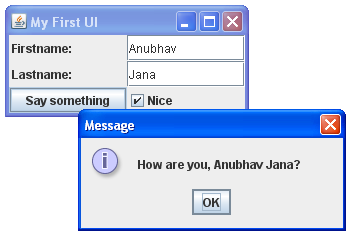
19. Schedule tasks
Java allows to schedule tasks. A scheduled tasks can performs once or several times.
java.util.Timer and java.util.TimerTask can be used to schedule tasks. The object which implements TimeTask will then be perform by the Timer based on the given interval.
package schedule;
import java.util.TimerTask;
public class MyTask extends TimerTask {
private final String string;
private int count = 0;
public MyTask(String string) {
this.string = string;
}
@Override
public void run() {
count++;
System.out.println(string + " called " + count);
}
}
package schedule;
import java.util.Timer;
public class ScheduleTest {
public static void main(String[] args) {
Timer timer = new Timer();
// wait 2 seconds (2000 milli-secs) and then start
timer.schedule(new MyTask("Task1"), 2000);
for (int i = 0; i < 100; i++) {
// wait 1 seconds and then again every 5 seconds
timer.schedule(new MyTask("Task " + i), 1000, 5000);
}
}
}
Tip
Improve job scheduling is available via the open source framework quartz. Seehttp://www.onjava.com/lpt/a/4637 orhttp://www.opensymphony.com/quartz/ for an explanation.
20. Links and Literature
http://java.sun.com/docs/codeconv/index.html – Sun Coding Convention .